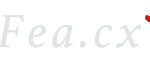此处我假定你已经安装了 docker 这个软件,如果没有安装,可以看之前的文章:docker 安装
获取 Docker Hub 的 Nginx 镜像
打开任意终端或命令行,输入 docker pull nginx,默认会下载最新 latest 版本的 Nginx 到镜像列表中。
拉取成功后你会看到最后一行显示:Digest ... 字样。
启动 Nginx 并映射到宿主机访问
$ docker run -it --rm -d -p 3333:80 --name web nginx
命令解释:
-it 为容器重新分配一个伪输入终端
–rm 退出容器时将其删除,如果你要驻留自己的配置,可以不加该参数
-d 后台驻留,不加该参数,终端停止,容器则随之停止
-p 端口映射,倒着读:将容器的 80 端口,映射到宿主机的 3333 端口
–name 为容器起个名字,随意撰写
nginx 启动的镜像是 nginx
此时,打开你的浏览器访问:http://localhost:3333,可以看到一行大字:Welcome to nginx!
到目前为止,已经成功用 Docker 启动了 Nginx
配置及调试 Nginx
官方的 nginx 镜像,采用的是 ubuntu 系统,当启动容器后,可以通过如下命令
- 进入容器终端 bash
$ docker exec -it abcd bash
上方的 abcd 对应的是 docker 的容器名称,可以通过 docker ps 进行查看,输入容器ID的开头部分即可
- 在容器的终端窗口执行下方命令,更新依赖列表
$ apt-get update
- 再执行安装 vim(默认是没有 vim 编辑器)
$ apt-get install vim
- 接着进入 nginx 配置目录:
$ cd /etc/nginx/conf.d/
$ vim default.conf
- 编辑 nginx 配置文件,因为我是使用一个前端项目做示例,所以配置如下(使用 alias 与 root 的区别可以自行搜索)
...
location {
alias /usr/share/nginx/html/;
index index.html index.htm;
try_files $uri $uri/ /index.html;
}
...
- 测试是否通过 nginx 配置校验
$ nginx -t
- 重启 nginx
$ nginx -s reload
不出意外,你已经可以访问自己的项目
制作为镜像
此处我还是以 Vue 项目举例
- 打包 Vue 项目,默认为 dist
$ npm run build
编写 Dockerfile、default.conf,并放在项目根目录
FROM nginx
COPY dist/ /usr/share/nginx/html/
COPY default.conf /etc/nginx/conf.d/default.conf
default.conf 文件内容如下
# nginx配置
server {
listen 80;
server_name localhost;
#charset koi8-r;
access_log /var/log/nginx/host.access.log main;
error_log /var/log/nginx/error.log error;
### this is core code
location / {
alias /usr/share/nginx/html;
index index.html index.htm;
try_files $uri $uri/ /index.html;
}
# error_page 404 /404.html;
# redirect server error pages to the static page /50x.html
error_page 500 502 503 504 /50x.html;
location = /50x.html {
root /usr/share/nginx/html;
}
}
- 接着在项目根目录执行
$ docker build -t vue-project:v1 .
- 不出意外,你可以看到一大片输出及 success 提示
- 执行第一步的进行测试镜像
$ docker run -it --rm -d -p 3333:80 --name web vue-project:v1
如果没有问题,镜像就执行完成了
部署一个 Vue 项目
直接启动上方的镜像即可
部署一个 React 项目
撰写中…
部署一个 Go 项目
撰写中…
可能遇到的问题
- 如下报错是因为没有启动
Cannot connect to the Docker daemon at unix:///var/run/docker.sock. Is the docker daemon running?
# 执行下方命令即可
$ systemctl start docker